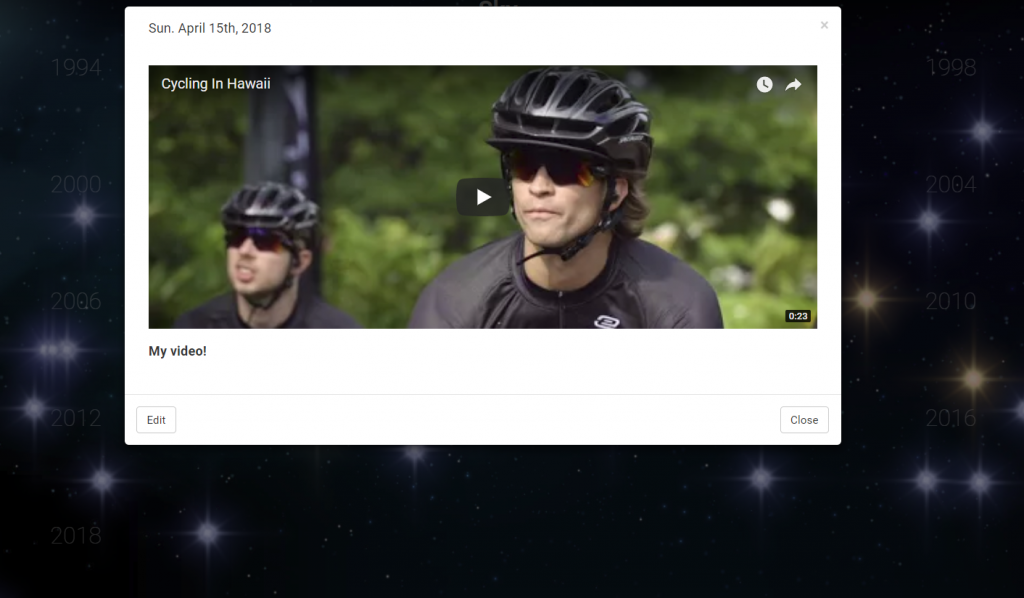In the long run, it’s possible that we’ll allow users to upload videos right to the site but for now, we have an alternate, simple solution: YouTube.
If you want to save the moments – the video moments – to your Sky, here’s how to make it happen.
1. Set up a Gmail (or Google) account. Many people already have one. If so, move on to Step 2.
2. Head over to YouTube and log in.
3. Click on the video camera button to create a video or post, and then click ‘Upload Video’.
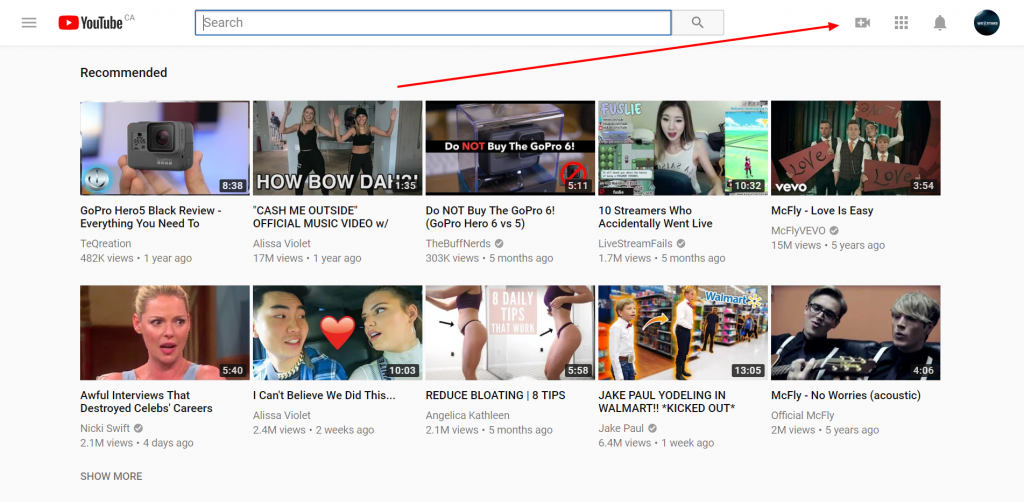
4. On the next screen, click on the big arrow and then find your video through your folders. Alternately, you can simply drag and drop your video (file) onto the big arrow and it will start uploading.
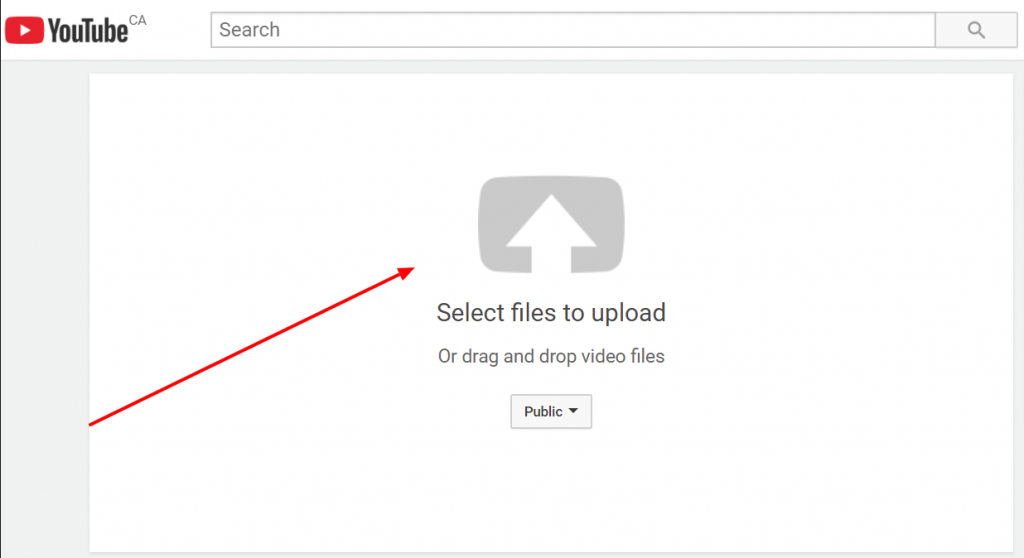
5. Next you’ll see a progress bar indicating how long your upload will take. Usually, it’s fairly quick. You can enter a title for the video, a description and then choose your privacy settings.
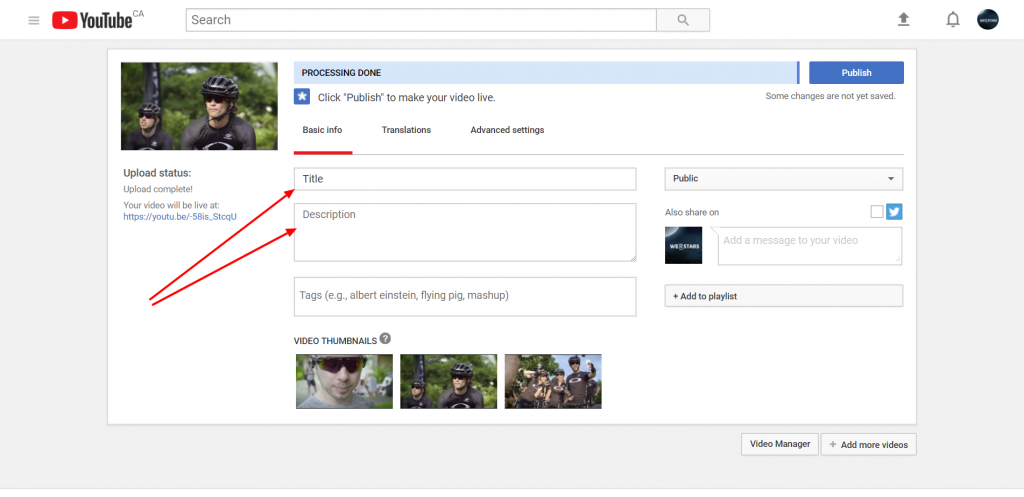
6. Public means anyone can find it, unlisted means your video will not show in search or on your channel and private means only those who you invite can see the video. Use ‘unlisted’ if you want some privacy or leave it as ‘public’ if you’re fine with it being possibly found on YouTube.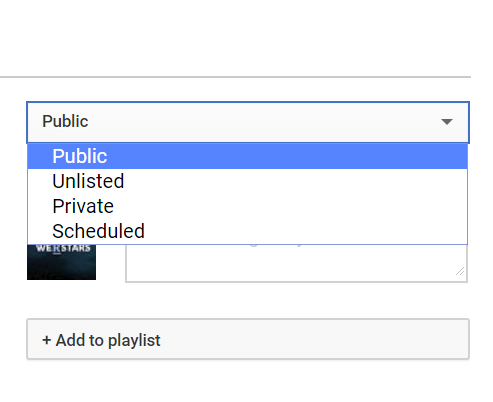
7. Then hit ‘Publish’ or ‘Done’, and you’ll be taken to a page where you can get a link to your video. Now that you have the link, go to your Sky on WERSTARS, create a moment and add the YouTube URL.
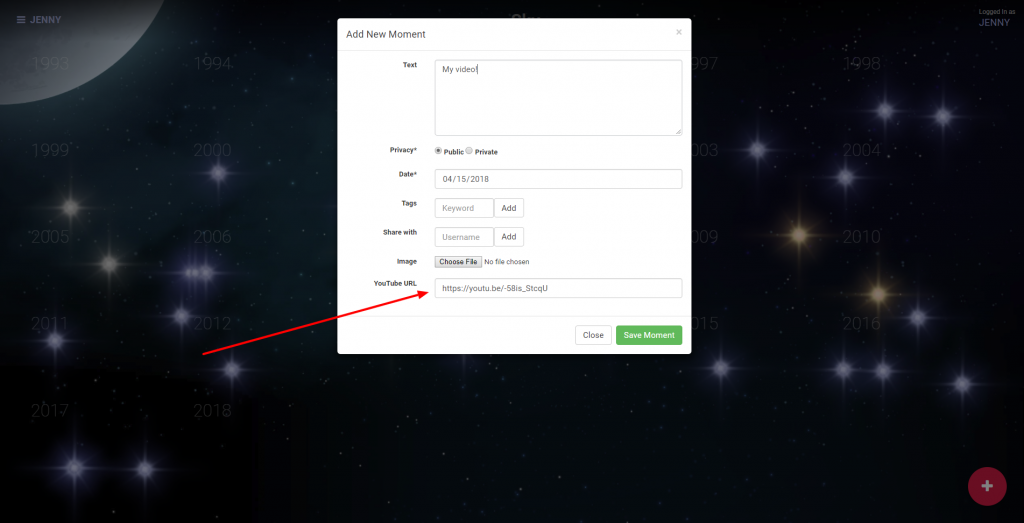
8. Now when you go to that moment and expand it, you’ll see the YouTube video embedded right there!